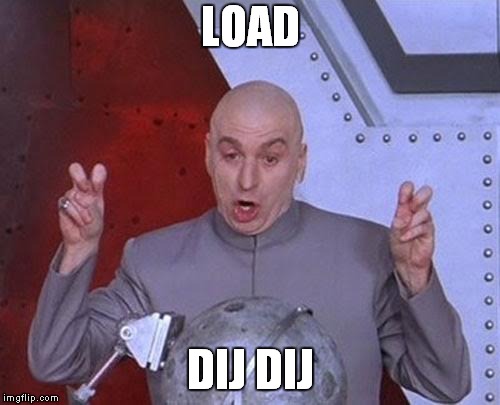Getting Started
NOTE : You can now access the TNFS site through a web browser at jsspeccy.markround.com. If you’d like to try with an emulator or on real hardware, continue reading below…
First, you’ll need a Spectrum and a Spectranet card. Spectranet cards can be hard to come by these days, although clones seem to pop up on eBay fairly often. If you don’t have a Spectrum, another option is to use an emulator such as FUSE which can run on your PC and also emulate the Spectranet card (I’ll write a little more about that option below).
If you have your Spectranet all configured, you just need to type %fsconfig into Sinclair BASIC and you’ll get to the page where you can define TNFS filesystems to auto-mount at boot:
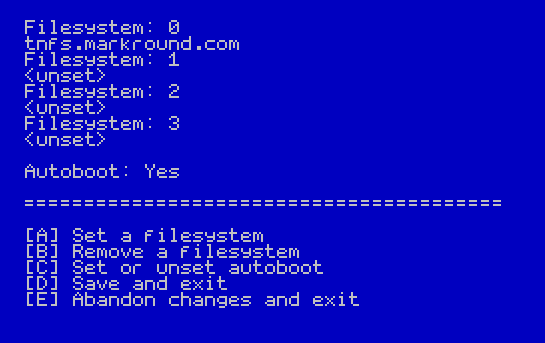
Just add tnfs.markround.com to the first slot (Filesystem 0) and enable Autoboot. I’ve added two quick shortcuts to the main menu so you can easily exit the site and drop into either 48K BASIC mode or the 128K boot menu system, depending on your model.
Note: The “Links” page of my TNFS site mounts other sites into Filesystem 2 and then does a LOAD "" to boot into the new site. If you want to make use of this feature to explore other TNFS sites, make sure you leave the slot for Filesystem 2 empty.
Emulation
If you are using the FUSE emulator, this natively supports emulating the Spectranet card, and is actually what I used to develop the site. There is a decent guide available that covers setting this up, although it does assume some familiarity with the Speccy, namely the oddities of 48k editing mode.
There are also some useful links and other emulators available at the speccytools.org homepage.
A faster route is to use an already prepared snapshot file, which you can get here. Open this file with FUSE, and you should see the following screen:
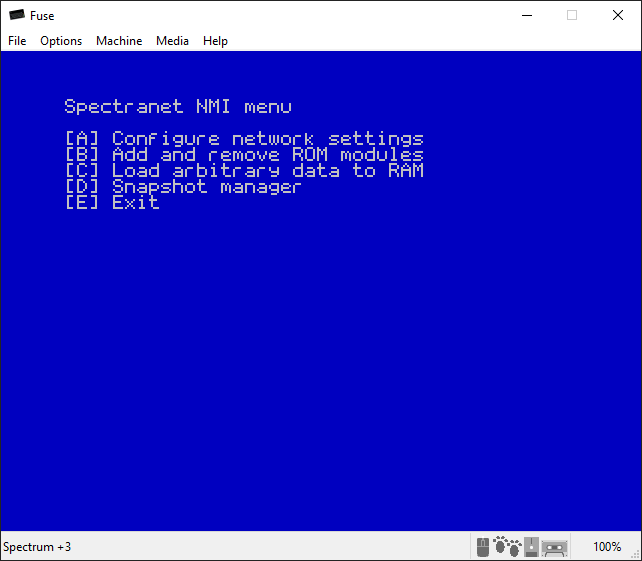
Press the A key on your keyboard, and you’ll see the following screen where you can set your network preferences:
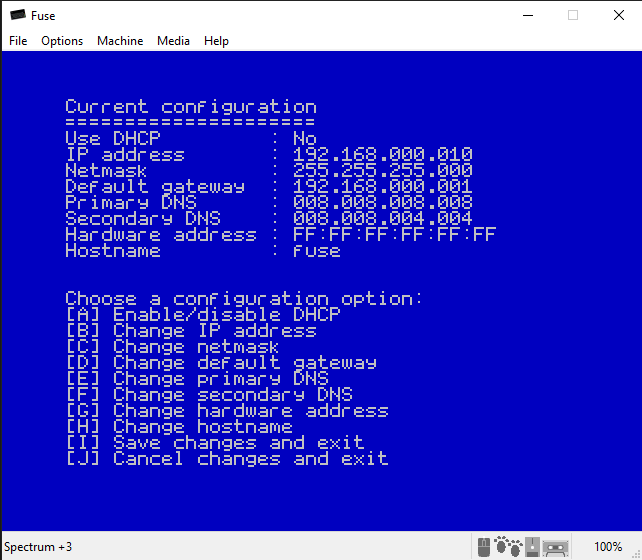
Assuming your home network uses the usual 192.168.0.x subnet, you can probably keep most of the defaults apart from the IP address.
As the emulation doesn’t support DHCP, you’ll need to set this (option B) to be the same as the computer you are running FUSE on. On a Windows PC, you can find this out from several places: You can type ipconfig /all from the CMD prompt, or Network & Internet Settings -> Device Properties if you prefer the GUI.
Check your other settings are correct for your network, and then select option I - Save changes and exit. You’ll then be back at the first screen again, so select option E - Exit. The spectrum will then reset and you’ll see a white screen with © 1982 Amstrad at the bottom.
From the emulator, select Machine -> Reset, or press the F5 key. The spectrum will reboot, and you should then see the Spectranet boot messages, and it’ll load straight into my TNFS site:
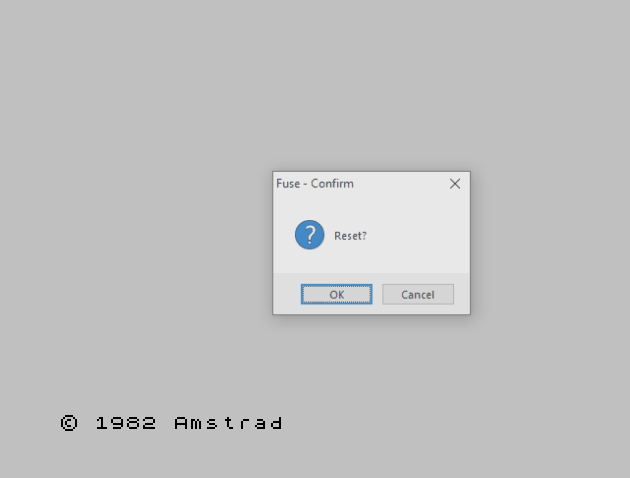
At this point, you’ll probably want to save the snapshot again (File->Save Snapshot). Make sure you save it with a szx file extension (or over-write the downloaded file) so that it saves in the correct format. You can now load this snapshot file whenever you want to boot into my site.
Note: If the emulated system stops booting correctly at any point, it’s most likely because your IP address has changed. To get back to the network configuration menu, choose the Machine -> NMI option from FUSE.